Here we'll show you how to install the Thomson TG123g Wireless Adapter on Windows XP.
Introduction
Your hardware pack contains:
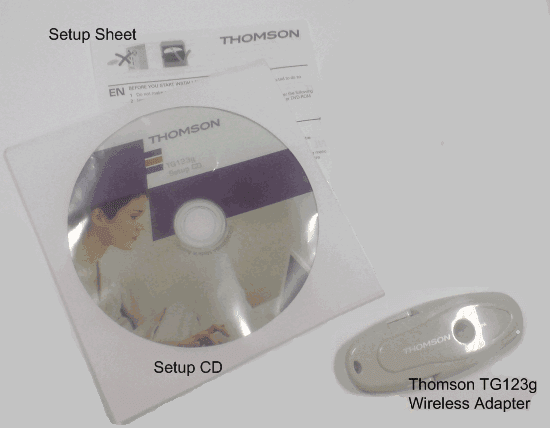
Before you start
Only plug your adapter in when the installation software tells you to.
Installing and connecting the TG123g
1. Put the Thomson TG123g Setup CD into your CD drive.
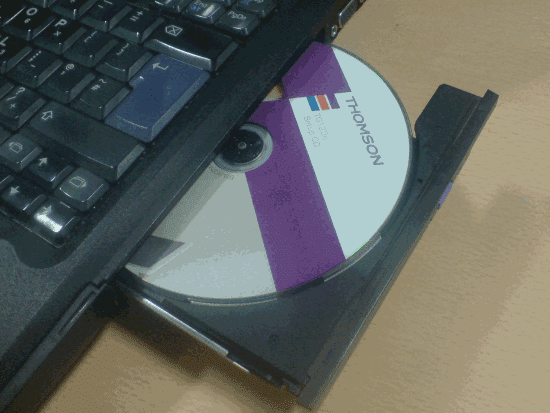
2. After a few seconds you'll be asked to choose your language. Do this and click OK.
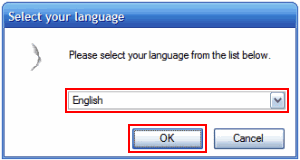
3. You'll see the setup Welcome Screen, click Next.
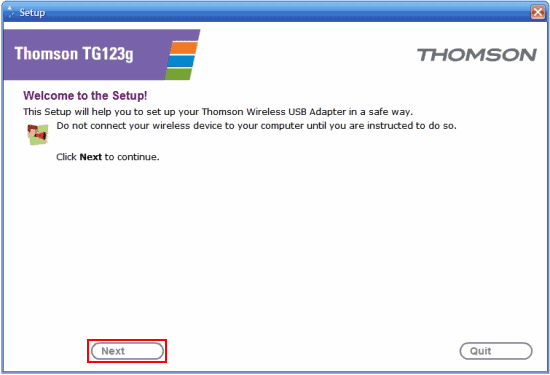
4. You'll be asked to check that everything you need is in the box, click Next. Now you'll see the Safety Instructions and Regulatory Notices. When you've read these and you're happy with them, tick the box labelled I have read and fully understand the Safety Instructions and Regulatory Notices and press Next.
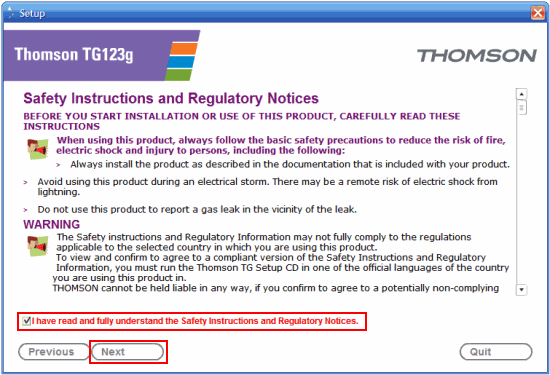
5. Now it's time to plug in the adapter. Open the lid and plug the adapter into a USB port on your computer and click Next.
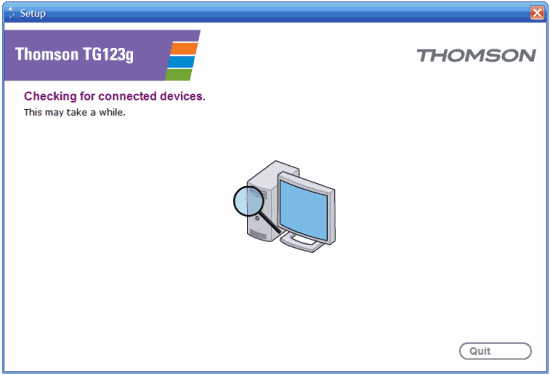
6. The software for your Thomson TG123g Wireless Adapter will now be installed.
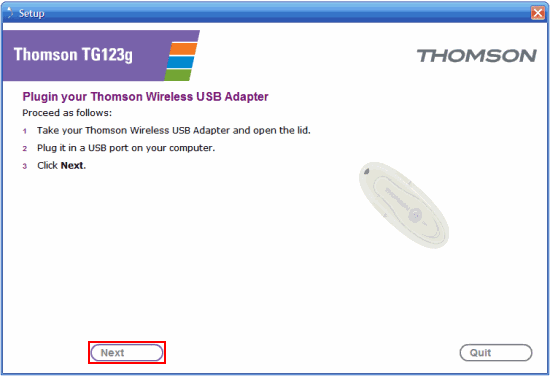
7. When it's finished you'll see this screen, press Finish to close the setup wizard
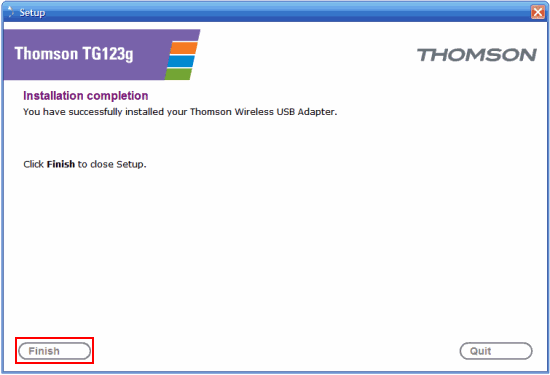
Connecting to your wireless network
1. Now the adapter is installed, you'll see a wireless network icon on your system tray (you can find this in the bottom right-hand corner of your screen). Right click on it and choose View Available Wireless Networks.
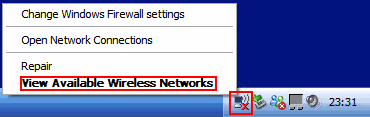
2. Your computer will scan and show you the networks you can connect to, if you don't see anything, click Refresh network list.
Click on your network so it's highlighted and press Connect. On the Thomson 585v7 router, the name of the wireless network is the SSID which you'll find printed on the bottom of the router.
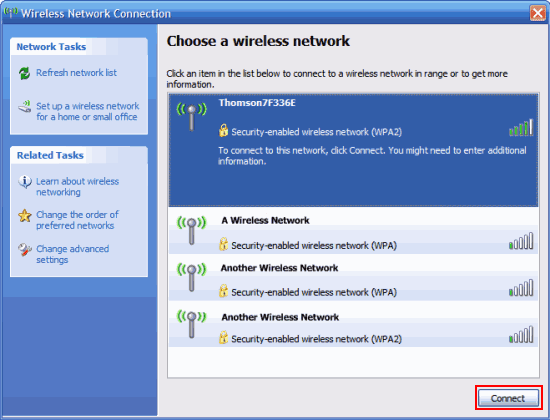
3. Assuming you're connecting to your Thomson 585v7 router for the first time, enter the WPA PSK key (printed on the bottom of the router) in each of the Network key boxes and press OK.
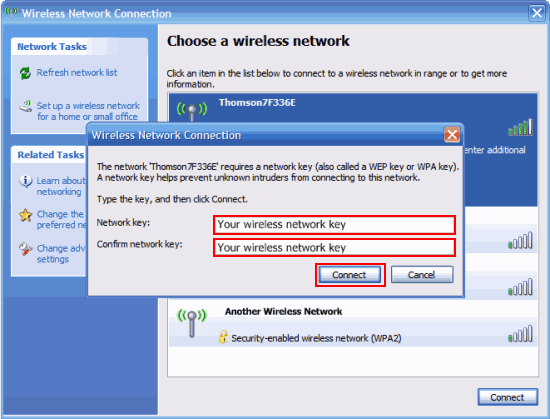
4. Your computer will now connect to the network.
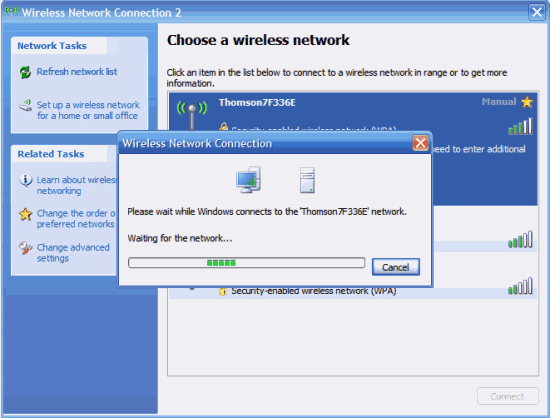
If you're using the Thomson 585v7 our Installation guide will show you how.

0 comments:
Post a Comment